The Best AI headshots for LinkedIn - How to Get a Great Headshot with AI
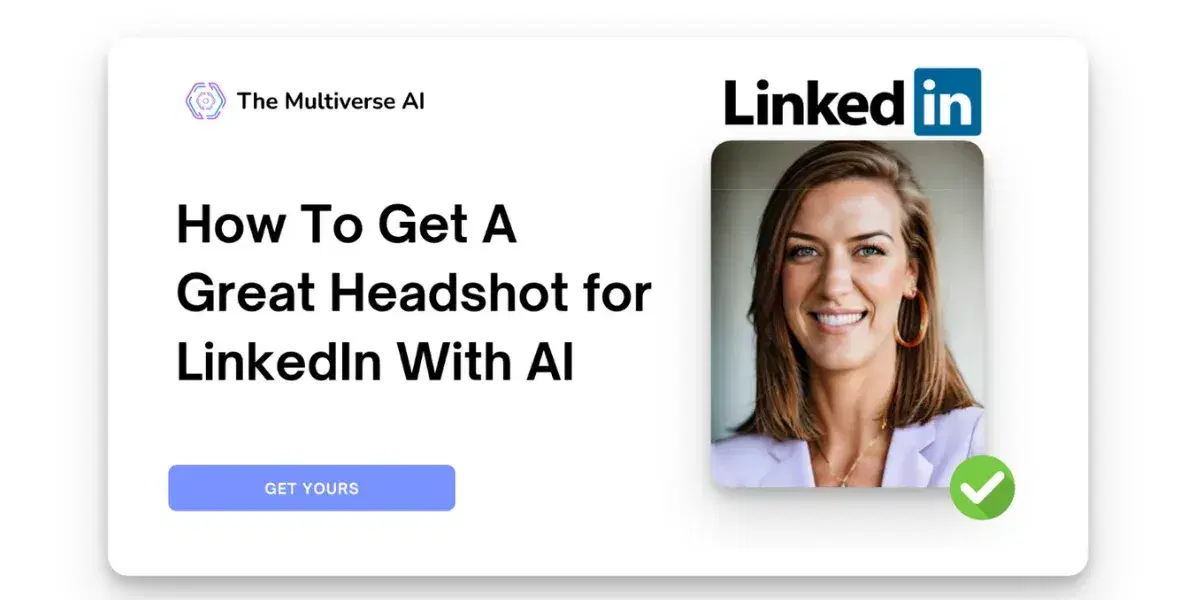
Your LinkedIn profile is your digital handshake. In a world where first impressions increasingly happen online, having a stellar headshot isn't just nice to have – it's essential. But here's the thing: not everyone has the time or budget for a professional photographer. Enter AI LinkedIn headshots, a game-changing solution that's revolutionizing how professionals present themselves online.
Why Your LinkedIn Headshot Matters
Did you know that LinkedIn profiles with professional headshots get 14 times more views than those without? Your headshot is often the first thing potential employers, clients, or colleagues see. It's your chance to make that crucial first impression count.
The AI Advantage for LinkedIn Photos
Traditional professional headshots come with their share of headaches:
- Scheduling conflicts
- High costs ($200-500 per session)
- Limited outfit changes
- Pressure during the photoshoot
- Long wait times for edited photos
AI-generated headshots solve these pain points while delivering professional-quality results at a fraction of the cost and time.
What Makes a Great LinkedIn Headshot?
Before diving into how to get your AI headshot, let's understand what makes a LinkedIn photo effective:
- Professional Appearance: Clean, well-lit, and properly framed
- Authentic Look: Natural expression that builds trust
- Appropriate Background: Simple, non-distracting background
- Good Composition: Proper head-and-shoulders framing
- High Resolution: Clear, sharp image quality
How to Get the Perfect AI LinkedIn Headshot
The Multiverse AI has emerged as the leading solution for professional AI headshots for LinkedIn. Here's how to get the best results:
Essential Guidelines for Perfect AI Headshots
Getting great results starts with providing the right input photos. Here's your comprehensive guide:
Best Practices for Photo Selection
- Upload 12-20 diverse photos from different days
- Ensure face is clearly visible and well-lit
- Frame photos like a passport photo (face should be 75% of the image)
- Include a mix of natural lighting conditions, especially outdoor shots
- Provide photos with different expressions (smiling and neutral)
- Submit photos in varying outfits to give the AI more context
Common Mistakes to Avoid
- Multiple photos from the same selfie session
- Photos with hats, caps, or face coverings
- Group photos or cropped group shots
- Blurry or low-resolution images (smartphone quality is ideal)
- Too many similar angles or expressions
- Heavy filters or extreme editing
Pro Tips for Optimal Results
- Include outdoor photos to help AI understand natural lighting
- Use minimal makeup in source photos for more natural results
- Mix both smiling and neutral expressions for better teeth rendering
- Source photos from your social media if you're running short
- Use recent photos that reflect your current appearance
- Ensure consistent image quality (smartphone photos work better than webcam shots)
Step 2: Choose Your Style
The Multiverse AI offers several professional styles perfect for LinkedIn:
- Classic corporate look
- Modern professional
- Creative professional
- Industry-specific styles
- Custom backgrounds
Step 3: Customize Your Results
Take advantage of these features to perfect your headshot:
- Adjust framing with zoom controls
- Fine-tune backgrounds
- Modify outfits to match your industry
- Perfect small details like smile and eye contact

Real Success Stories
Here's what professionals are saying about their AI LinkedIn headshots:
"As a dance and fitness professional, I have spent anywhere between $300-$2000 on photoshoots to produce content of this quality. I can't recommend this service enough!" - Carla O'Connor, Fitness Professional
"Got some new professional headshots, completely A.I. generated... honestly couldn't get in a studio. Perfect representations of what I was looking for." - Krithika Bollamma, Public Relations Professional
Pro Tips for Your AI LinkedIn Headshot
- Industry Alignment
Choose a style that matches your industry's expectations. Tech professionals might opt for a more casual, modern look, while finance professionals might prefer traditional business attire. - Background Selection
For LinkedIn, opt for clean, simple backgrounds that won't distract from your face. The Multiverse AI offers various professional background options or can remove backgrounds entirely. - Expression Matters
Select photos where you look approachable and confident. The AI will maintain your natural expression while enhancing professional qualities. - Outfit Optimization
Use the custom AI feature to generate photos with different professional outfits that align with your brand and industry.
Cost-Effective Professional Branding
For just $29, The Multiverse AI provides:
- 100 professional AI headshots
- 20 custom variations
- 2-hour turnaround time
- Full commercial usage rights
- Professional editing tools
Privacy and Data Security
Your professional image matters, and so does your privacy. The Multiverse AI maintains strict data protection:
- No training on user photos
- EU-based data storage
- Regular data purging
- Full rights retention
Quick Start Guide
- Visit The Multiverse AI
- Upload 12-15 recent photos
- Wait just 2 hours
- Choose from 100 professional variations
- Use the custom tool for specific adjustments
- Download and update your LinkedIn profile
The Bottom Line
A professional LinkedIn headshot is an investment in your personal brand. With The Multiverse AI, you get studio-quality results without the studio price tag or hassle. Whether you're job hunting, building your professional network, or updating your company profile, AI-generated headshots offer an efficient, affordable, and professional solution.
Ready to transform your LinkedIn presence? Visit The Multiverse AI's LinkedIn headshot generator and join thousands of professionals who have already elevated their online presence with AI headshots.
Remember: Your LinkedIn profile is often your first chance to make a professional impression. Make it count with a headshot that truly represents your professional brand.